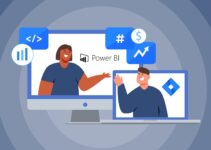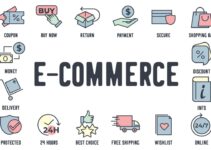An expertly created logo design will serve as a visual representation of your brand. It will provide important information about the brand to your target audience. As your business’s face, your brand logo will establish communication with your customers on your behalf. A great logo helps your customers recognize your company right away and from afar.
Your logo will appear on your website, products, ads, marketing collaterals, in-store displays, and pretty much wherever else that customers connect with your brand. You deserve a logo that instantly attracts customers and successfully conveys your brand message to your customers, regardless of your budget.
Whether you’re a startup, marketer, or blogger looking for an affordable yet professional-looking logo, Designhill logo maker is an obvious choice. Making an organization-specific logo using our AI-powered DIY tool is seamless. Regardless of their design skill, anyone can create a logo in just a few clicks.
So, here we are to help you design the ultimate logo for your business. Check out this step-by-step guide to creating the logo of your dreams on Designhill.
Step 1: Go to the Designhill website
On the Designhill logo maker, you will see a text field where you need to enter your company name. You can type in the text you want on your logo in this space. Once you decide on the purpose of your logo, this will become an easy task as you need to write down your idea. After filling in the textbox, click on the Generate Logo Now button.
Step 2: Choose The Design Style for Your Logo

Source: pizap.com
Once you have decided on the logo, you need to select the proper design style to make your brand stand out. The system will offer you many styles in the logo maker tool, out of which you need to choose any five. This will help the system to determine your style preference and help you create a unique logo. The tool offers more than 100 different styling possibilities. By using these design styles, you may discover your brand’s logotypes.
Step 3: Select the Appropriate Colours for Your Logo
The next step to creating the logo of your dreams is to choose the appropriate colour for your logo that will become your brand’s signature. You have plenty of options to choose from on the website.
However, if you don’t want to choose any color, you can skip this step and move on to the next one.
Step 4: Provide the Company Name and Slogan
You are almost there getting your brand logo. Now, you need to provide your company name and choose a slogan that you would like to represent your brand. If you are unsure about the slogan, you can simply choose not to provide one and move on to the next step.
Step 5: Choose Up to 5 Symbols
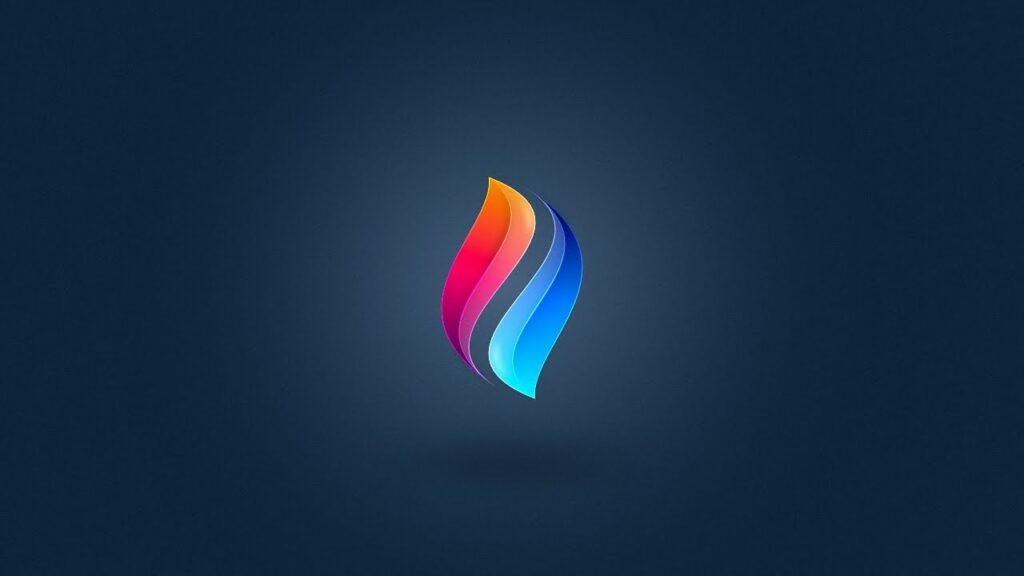
Source: youtube.com
This free logo creator has plenty of icons/symbols to choose from. Pick five symbols closest to your business to give your logo design a personality. They help you create an identity for your brand. Search for the relevant icons using the search bar, make your choice and then click Continue and go to the next step.
Step 6: Select a Logo Design Out of the Options to Edit
Now that you have created plenty of logos in the steps so far, you can select the one you like the most and edit them per your requirements. You should now carefully review each of those logos to choose which one will serve as the finest representation of your business. Then, you can change the name, color, slogan, style, or make other changes that best suit your brand. The changes will help you design a unique logo that catches your customers’ eyes.
Additionally, if you are still dissatisfied with the outcomes, repeat the procedure from step one. Consider utilizing various symbols, color schemes, and design elements to generate fresh logo concepts.
Step 7: Preview The Logo You Made by Signing Up
To proceed with the logo that you made, you need to sign up with Designhill by providing the necessary information and agreeing to the Terms and Conditions (Note: If you’re already a customer, just sign in). Once you sign up, you can preview the logos you created on different accessories like bags, websites, visiting cards, and others and download them.
Step 8: Choose a Package of Your Choice and Make the Payment

Source: designfreelogoonline.com
To download your logo, you need to choose a payment option. Depending on your need and budget, you can choose from Basic, Premium, and Enterprise packages. Once selected, you can securely make the payment through the PayPal payment gateway.
Step 9: Download and Start Using Your Logo
After making the payment, you can download the logo in formats including PDF, EPS, SVG, or PNG, depending upon the package you’ve subscribed to. You also get the complete copyright of the logo you created. You can now use the exclusive brand logo you created anywhere you wish, including on social media, your website, and any other place.
Winding Up
There are several fundamental guidelines you should follow when designing a logo to come up with a standout piece. To ensure that your brand logo is apparent, you need to understand your business, the significance of a logo to your brand’s identification, etc. Research your niche market and sector to identify your target audience. Designhill logo generator is an excellent tool for creating your logo without mastering design skills. Photoshop can be daunting for you, but using this online logo maker will create a professional logo effortlessly and in just a few minutes.