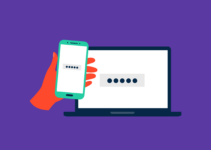Ever felt like Ted Striker from ‘Airplane!’—sweaty-palmed and anxious about your next flight, mainly because you can’t stream your favorite Amazon Prime movies at 30,000 feet? Well, ‘Surely you can’t be serious,’ you might say. I am serious, and don’t call me Shirley! This article is your autopilot through the turbulent skies of offline streaming. Just like navigating a plane through a storm, watching AP movies offline can seem daunting. But don’t worry, we won’t need to ‘pick the wrong week to quit streaming’ – we’re here to guide you through the clouds of confusion and land you safely in the world of offline movie enjoyment. Fasten your seatbelts; it’s going to be a smooth ride!
When you’re on a plane or traveling in areas with unstable network connections. By downloading Amazon Prime videos offline, you can effortlessly enjoy your favorite videos during long commutes. Additionally, you might not be able to download Amazon Prime videos due to unexpected situations. Don’t worry, we are here to provide a comprehensive guide on how to download Amazon Prime videos to your computer for offline playback. Scroll down to learn more.
Can You Watch Amazon Prime Offline?
Yes, you can watch Amazon Prime offline, but only if you have downloaded the content beforehand. To download Amazon Prime content for offline viewing, you will need to meet the following requirements:
- An Amazon Prime membership
- The Amazon Prime Video app
- A compatible device (iPhone/Android phone, iPad/Android tablet, computer running Windows 10/11 or macOS 11.4 and later)
- Purchased or rented movies from Amazon Prime
Once you fulfill all the requirements mentioned above, you can start downloading Amazon Prime videos for offline viewing.
However, there are some limitations when watching Amazon Prime videos offline. For example, not all Amazon Prime Video titles are available for offline download. Downloads will expire after a certain period, usually 30 days after downloading. Also, you can only download videos to the device where you are using the Amazon Prime Video app. If you want to bypass these limitations, you can use third-party software to download Amazon Prime videos to your computer for offline viewing.
How to Watch Amazon Prime Offline on Computer
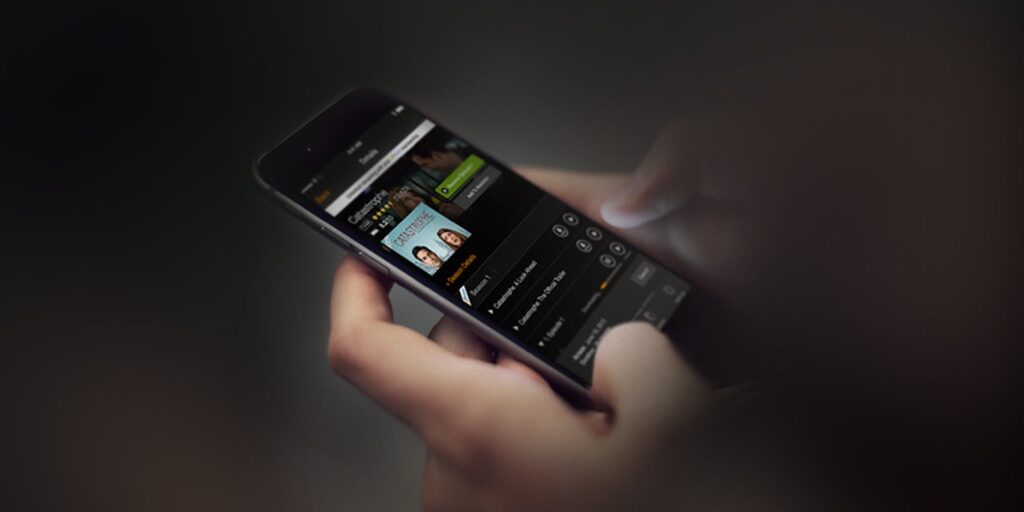
Source: dailydot.com
Watching Amazon Prime videos offline on a computer is a convenient way to enjoy your favorite shows and movies without an internet connection. Here are workable step-by-step guides for you to make it.
Best Method: Use MovPilot Amazon Prime Video Downloader
MovPilot Amazon Prime Video Downloader is a third-party software tool that allows users to download Amazon Prime Video content for offline viewing. Unlike the Amazon Prime Video app, MovPilot offers several advantages, including unlimited downloads, cross-platform compatibility, permanent offline accessibility, and more. With it, you can freely enjoy watching Amazon Prime videos offline on Windows and Mac. Here’s how to do it.
Step 1. Launch MovPilot Amazon Prime Video Downloader and log into the built-in Amazon video library with your Prime account.
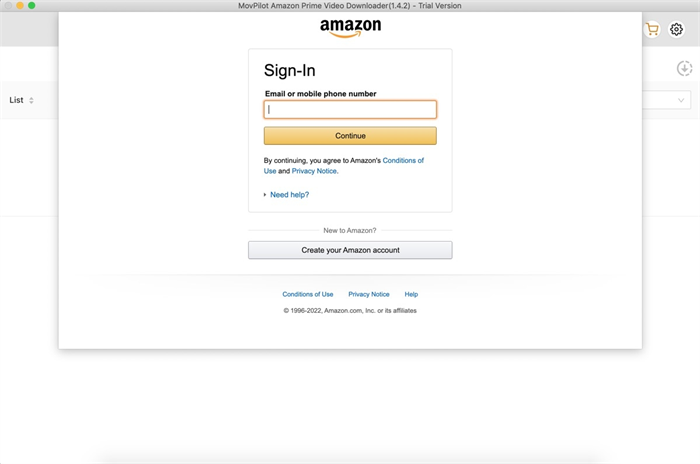
Step 2. Enter titles, keywords, or video full URLs on the search bar to find videos you want to download offline.
Step 3. Navigate to “Settings”, then you can select the output video format, video codec, download speed, output folder, and more based on your preference. Or you can set the parameters of each video individually by tapping the download icon next to the episode title.
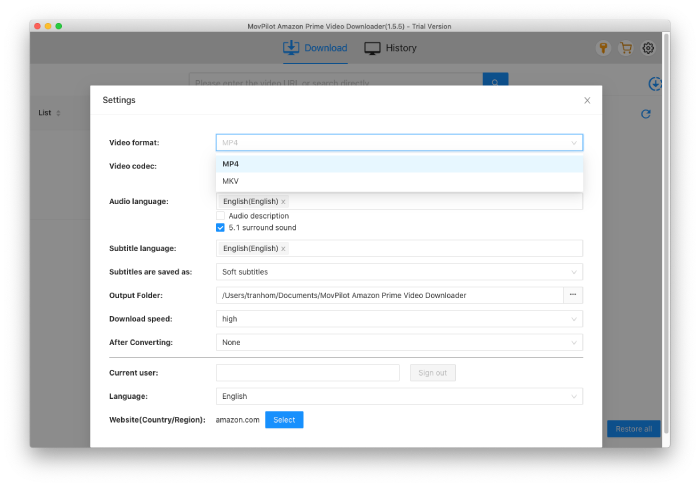
Step 4. Click the “Download” button to start downloading Prime videos, and then you can monitor the download process on the right panel.
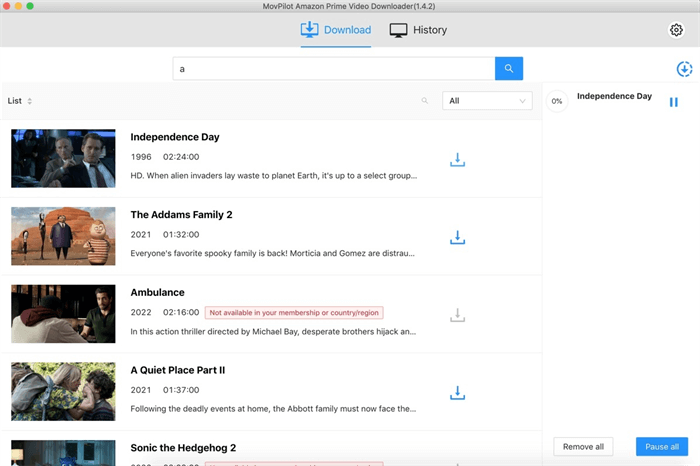
Step 5. Once the downloads are complete, you can find all the downloads in the “History” tab and the video will be saved to your computer’s default video playback software. Now, you can watch Amazon Prime videos offline!
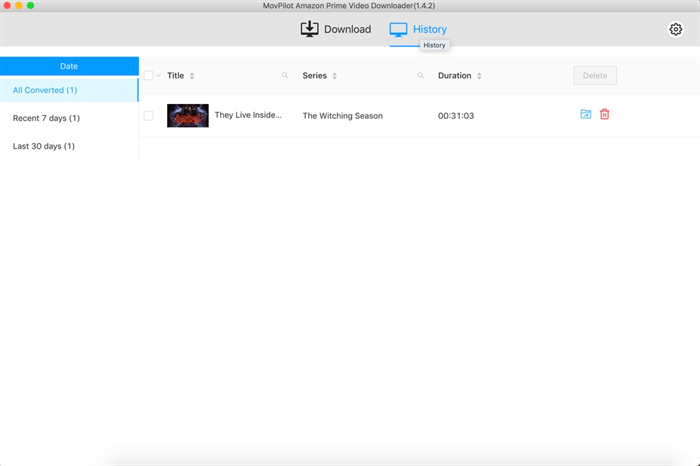
Official Method for Windows 10 & Mac
If you prefer to subscribe to Amazon Prime and your favorite movies are available for download, then you can try the official Amazon Prime desktop software, which is available for Windows 10 or later and macOS 12.0 or later. To download Amazon Prime videos offline on Windows or Mac, you can follow the steps below.
Step 1. Download and install the Amazon Prime Video app, then sign in to your Amazon Prime account.
Step 2. Browse the library or use the search bar to find the video you want to download.
Step 3. After clicking the download icon, you can select the quality of the video. Finally, click “Start download”.
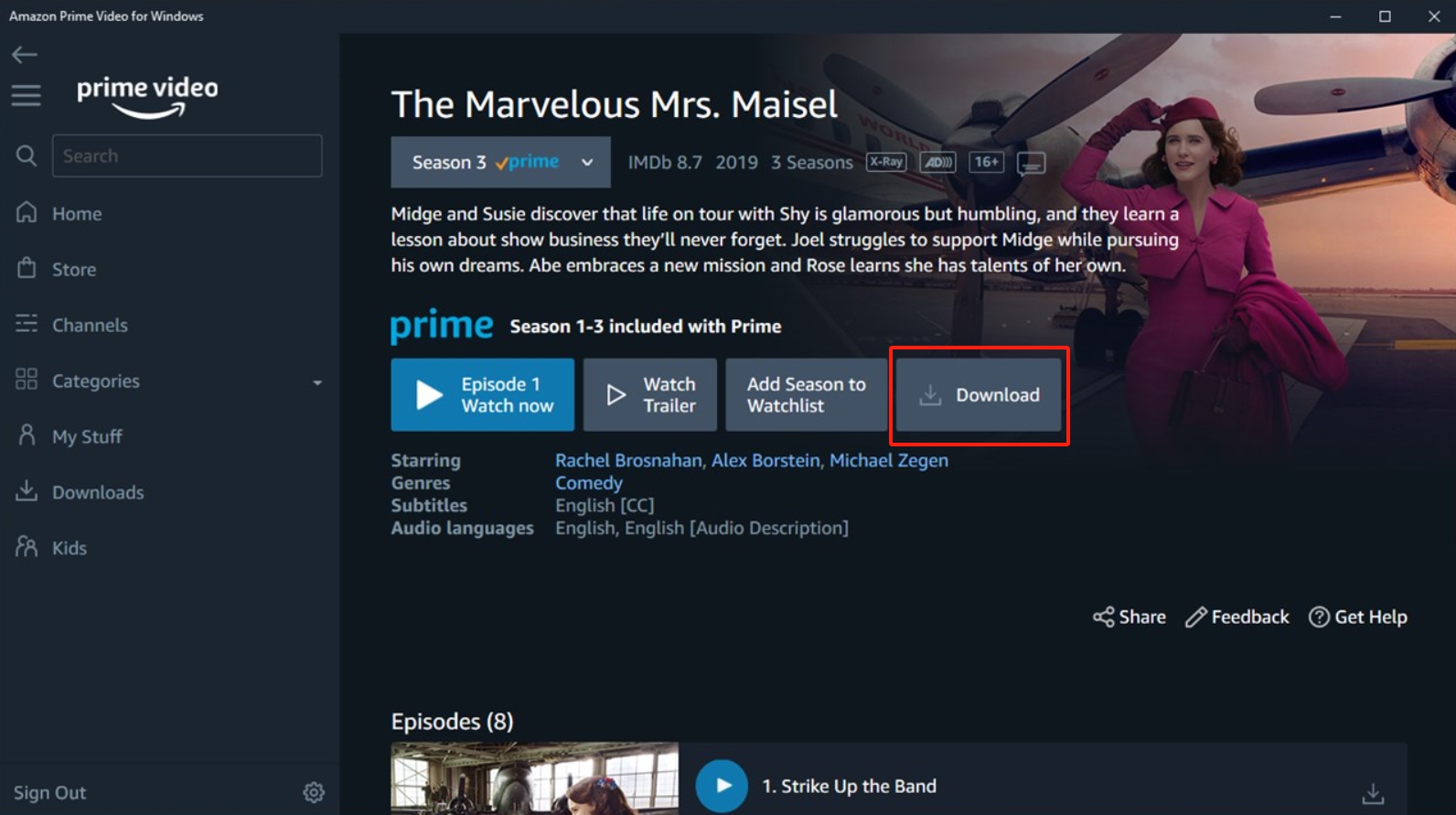
Using the official Amazon Prime Video app is a great convenient way to watch your favorite video offline. However, if you want to keep the downloaded Prime videos permanently, you can make use of MovPilot Amazon Prime Video Downloader as the best solution.
How to Watch Amazon Prime Offline on Phone/Tablet

Source: cnet.com
As for watching Amazon Prime offline on your phone or tablet, you need to download the official Amazon Prime Video app beforehand. Then, let’s see how to download Prime videos to Android, iPhone, iPad, and Android tablets.
Step 1. Open the Prime Video app and sign in to your Amazon account.
Step 2. Browse or search for the movie or TV show you want to download for offline viewing.
Step 3. Tap on the “Download” icon, which is usually next to the “Play” button. Then you can choose the quality of the video (SD, HD, or UHD) and select the storage location on your device.
Step 4. Tap “Start Download” to initiate the download process. Then, you can find all your downloaded Prime videos in the “Downloads” tab, ready to be watched offline.
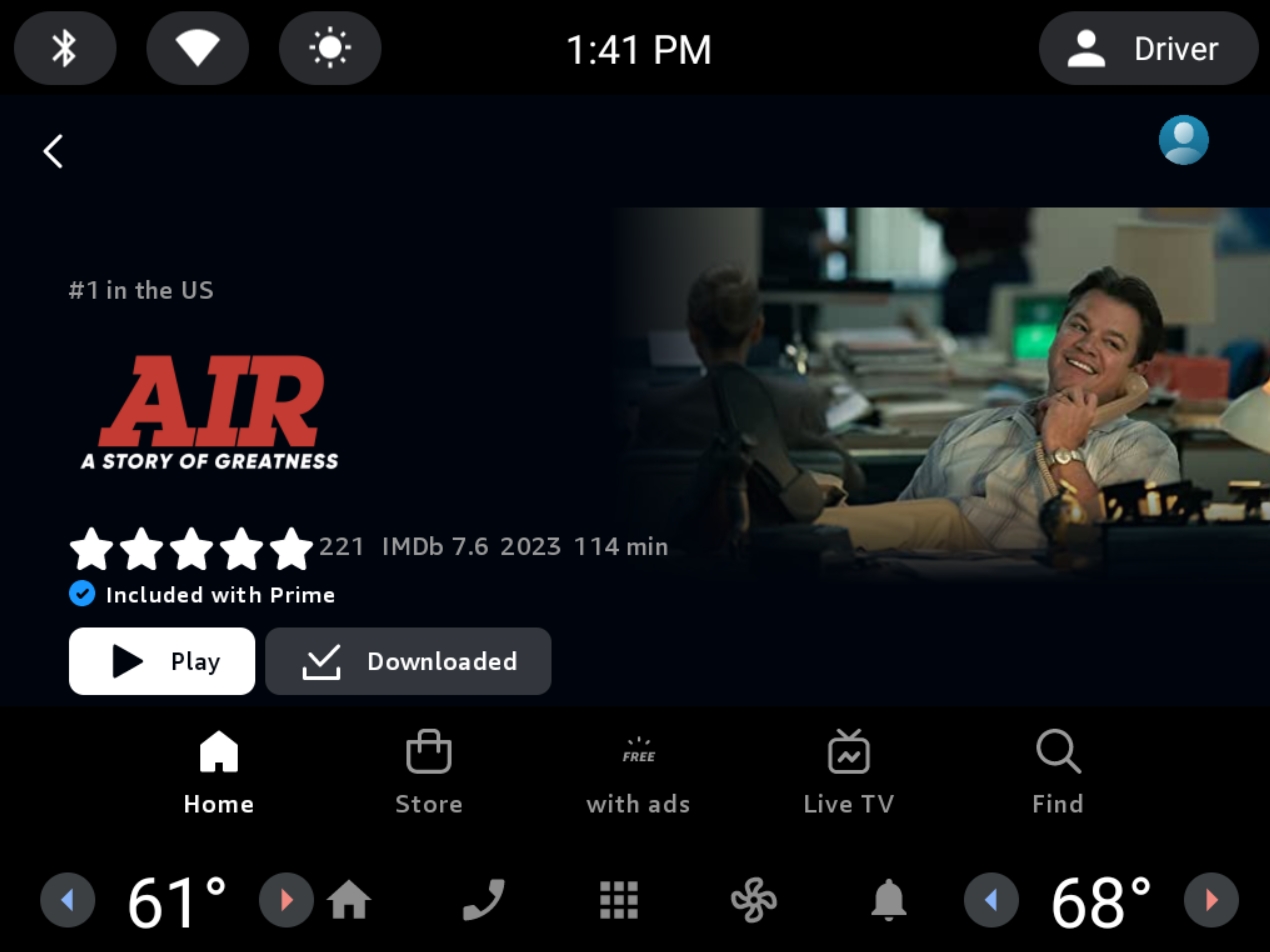
Choosing the Right Quality Setting
When downloading movies from Amazon Prime for offline viewing, selecting the right video quality is crucial. Opt for High Definition (HD) or Ultra High Definition (UHD) to relish crystal-clear visuals, but be mindful of their larger storage requirements. If storage is a constraint, Standard Definition (SD) is your go-to, offering a more space-efficient solution at the cost of some video clarity. The key is to strike a balance that suits both your device’s capacity and your desire for visual finesse.
Offline Viewing on Smart TVs
For those who love the grandeur of a big screen, many smart TVs come equipped with Amazon Prime Video apps supporting offline viewing. To access your downloaded content, navigate through the app on your specific smart TV model. This feature seamlessly brings the cinematic experience of Amazon Prime movies right into your living room, minus the internet dependency.
Enhancing the Offline Viewing Experience
To elevate your offline viewing, consider using headphones for an immersive audio experience and ensure your device is fully charged to avoid interruptions. Amazon Prime also offers subtitles and various audio language options, enhancing accessibility and personalizing your movie experience. These small tweaks can significantly enhance your enjoyment, making your offline movie watching as captivating as a night at the movies, all from the comfort of your chosen setting.
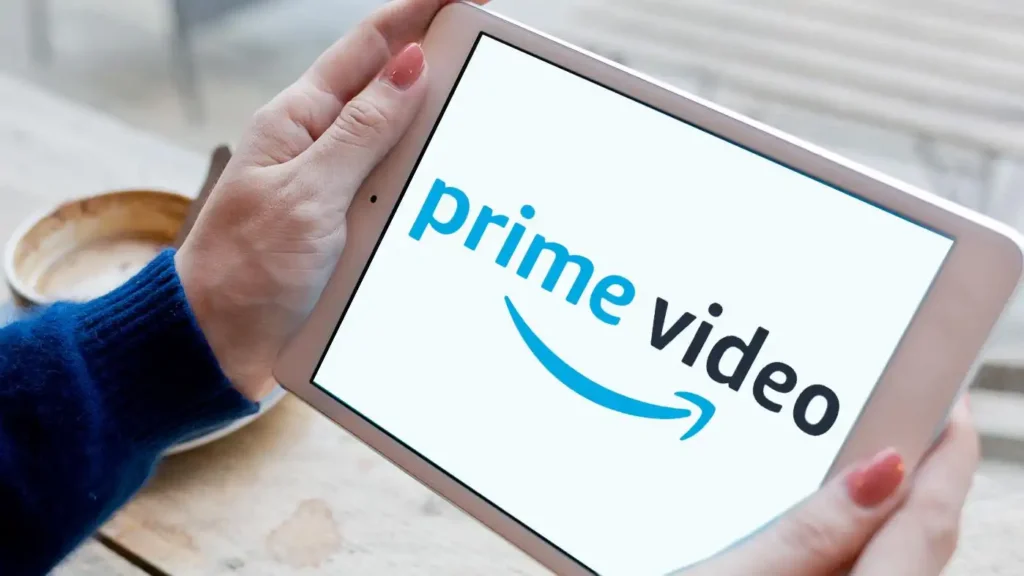
Source: techadvisor.com
Conclusion
Overall, downloading Amazon Prime Video content offline is a great way to enjoy your favorite content anytime, anywhere. Using the Amazon Prime Video app is a convenient option to consider. However, if you want to bypass all the limitations of Prime Video, like limited viewing periods, ongoing subscription fees, and inability to download some videos, MovPilot Amazon Prime Video Downloader undoubtedly is the perfect solution since it has no download limits.