In a digital realm where instantaneous access to information is the norm, it’s startling to learn that an essential feature in one of the world’s most widely used smartphone operating systems is facing a hiccup. iPhone users have started to report a perplexing ‘no results’ situation when attempting to utilize the Calendar search functionality on devices—chiefly the iPhone models 15 Pro and 15 Pro Max running with the latest iOS 17.0.2.
It seems this iOS 17 Calendar Search issue affects a significant number of users who rely heavily on iPhone Calendar search functions for day-to-day scheduling and productivity management.
As calendar entries vanish into the digital ether, productivity stalls, and frustration mounts. Users encountering this iPhone Calendar search problem could potentially miss crucial meetings and deadlines, underlining the significance of addressing this concern swiftly.
Poring over communities and forums, one can find a myriad of shared experiences and potential solutions, from toggling settings to syncing calendars. This wave of iOS 17 Calendar troubleshooting attempts reflects users’ urgent needs to rectify the issue and restore order to their digital lives.
Key Takeaways
- A significant number of iPhone users were affected by iOS 17 Calendar Search issues.
- Problems mainly occur on iPhone 15 Pro and 15 Pro Max models.
- Toggling “Show Content in Search” is a suggested preliminary fix for the iPhone Calendar search problem.
- Re-syncing the calendar with iCloud could resolve issues, though patience is required.
- Updating to the latest iOS version and checking iCloud storage are recommended steps for troubleshooting.
- Back up data emphasized as a crucial step before performing any iPhone Calendar troubleshoot processes.
Understanding iOS 17 Calendar Search Problems
Users of Apple’s iPhone who have upgraded to iOS 17 are coming across a perplexing challenge where the Calendar app’s search function fails to display anticipated results. This issue can manifest due to an assortment of causes, from synchronization oversights to software malfunctions. In tackling the issue of an iPhone Calendar search error fix, a multi-faceted approach is often necessary.
At the heart of the problem, there might be issues concerning the sync settings of the Calendar app. Users need to ensure that their calendar events are set to be fully synchronized.
This can include checking settings for both individual and group calendars, as it’s essential that all calendar groups are active to allow for the search feature to function correctly. Certain steps can be taken to rectify the iOS 17 Calendar search not functioning error.
- Start by confirming that all calendar groups are active and the sync settings are appropriate for your needs.
- Restart the Calendar app to refresh the local cache.
- Perform a soft reset of the iPhone to clear system cache and reinstigate functions.
- Check for iOS updates as they often contain necessary bug fixes, including the Fix iPhone Calendar search bug.
For those requiring more advanced interventions, professional iOS system recovery tools may offer a solution. Such tools, like Joyoshare UltFix, promise to address and correct a wide spectrum of iOS glitches without risking personal data.
These advanced tools can be particularly beneficial when standard troubleshooting techniques don’t yield the desired results, restoring the Calendar app’s search functionality.
If problems persist, resetting all settings on the iPhone can help ensure that underlying issues are not due to misconfigured preferences or inadvertent adjustments made by users. In the event that the issue cannot be resolved through these measures, reaching out to Apple Support is advisable for personalized assistance.
| Issue | Basic Troubleshooting | Advanced Solutions |
|---|---|---|
| Calendar sync errors | Check sync settings and restart Calendar app | Use iOS system recovery tools or reset all iPhone settings |
| Group calendar deactivation | Ensure all calendar groups are enabled | Contact Apple Support if the problem continues |
| Outdated iOS version | Update iOS to the latest version available | Ensure consistent updates to prevent recurrence |
While these strategies have been effective for many, the importance of maintaining regular backups cannot be overstated. This cautionary step ensures that, irrespective of the troubleshooting outcome, personal data remains intact.
Fix iPhone Calendar Search Not Working on iOS 17 (2024)
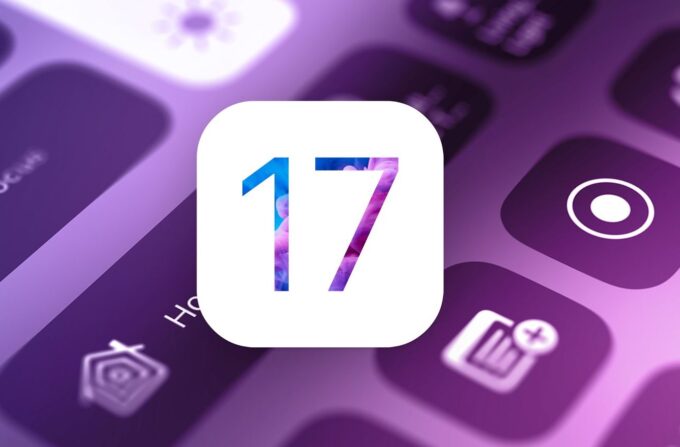
Source: macrumors.com
If you’re grappling with the frustrating iPhone Calendar search glitch after updating to iOS 17, you’re not alone. This widespread issue has affected users who depend on the Calendar for managing their schedule.
Fortunately, there are several strategies and fixes that you can employ to resolve this problem, from simple quick fixes to more complex solutions involving iCloud Calendar troubleshooting and professional iOS system recovery tools.
Basics: Restarting and Updating
When confronted with the iOS 17 Calendar search bug, the first step is to refresh your system’s state. This involves a straightforward restart of both the Calendar app and your iPhone. A system refresh often clears temporary software glitches that may be impeding search functionality.
Equally important is ensuring your device runs the most recent version of iOS, since updates frequently include bug fixes that can restore Calendar search capabilities.
iCloud & Account Troubleshooting
Another common culprit is issues with iCloud Calendar synchronization. For effective iCloud Calendar troubleshooting, verify that the Calendar app is configured to sync with iCloud. This can be adjusted in the Apple ID settings, ensuring that your events are consistently up-to-date across all connected devices.
Additionally, check to confirm the Calendar is synced for ‘All Events’. This step guarantees that the search feature encompasses past, current, and future events.
Deeper Fixes: System Recovery and Settings Reset
For more stubborn issues impeding the Calendar search functionality, one may need to resort to a professional iOS system recovery approach. Tools such as Tenorshare ReiBoot offer a user-friendly interface to rectify system errors without data loss—particularly useful when the iPhone Calendar sync fix isn’t resolved through regular updates.
If all else fails, a complete reset of your iPhone settings can act as a catch-all solution, ironing out any settings that may be causing the hiccup without erasing your data.
Using these steps methodically can help to resolve the ‘Fix iPhone Calendar Search Not Working on iOS 17 (2024)’ issue. However, if you’ve tried these solutions without success, it may be wise to reset all iPhone settings or contact Apple Support for further assistance before moving onto more sophisticated methods like professional recovery tools.
Conclusion
When the iPhone’s intuitive Calendar fails to search as expected on iOS 17, a stepwise approach can guide users through restoring functionality. The journey towards a seamless Calendar app function recovery begins with fundamental actions such as reinitiating the app and performing a device update to ensure compatibility with the latest software enhancements.
With these foundational steps, the majority of search issues can often be quickly addressed.
For persistent glitches that outlast the basic fixes, turning to professional tools like Tenorshare ReiBoot is an astute move. These specialized applications are engineered to delve into the software realm and rectify bugs that linger stubbornly, avoiding the pitfalls of data loss.
In the backdrop of these resolutions, an emphasis on preventive care—like maintaining iOS updates and fine-tuning iCloud synchronization settings—cannot be overstated. Keeping iOS versions current and ensuring iCloud settings are accurately configured paves the way to avoid potential hiccups with Calendar search functionality.
If, after earnest attempts with the aforementioned methods, users still face an iPhone Calendar search working fix elusive, engaging Apple Support presents the conclusive solution. Apple provides guidance and support custom-tailored to the nuances of iOS challenges.
Additionally, as one navigates these digital troubleshooting waters, the value of consistent data backups is incalculable, providing a safety net and peace of mind. This proactive measure fortifies one’s digital life against unintended data loss during the restoration process.
FAQ
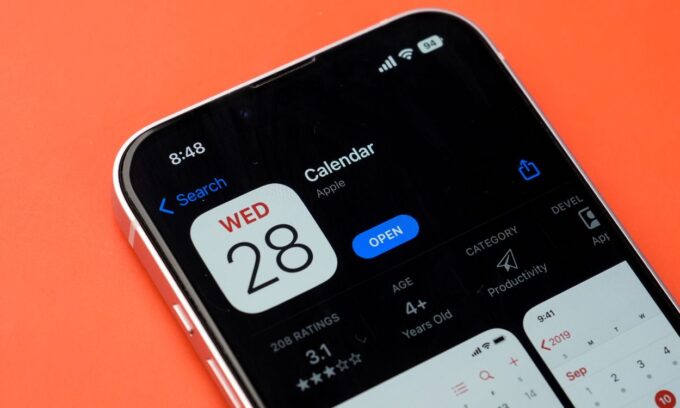
Source: beebom.com
What are some quick fixes for the iOS 17 Calendar search issue?
Quick fixes for the iOS 17 Calendar search issue include restarting the Calendar app, rebooting the iPhone, ensuring that the iOS is up to date, and checking if the calendar groups are active and properly syncing with iCloud.
Why is my iPhone Calendar search not functioning after an iOS 17 update?
The Calendar search may not function properly after an update if there are bugs in the new iOS version, if iCloud sync settings were changed, or if there is an issue with the Apple server. Checking your iCloud storage and updating to the latest version of iOS can often resolve these issues.
Can out-of-date iOS versions cause problems with iPhone Calendar search functionality?
Yes, outdated iOS versions can contain bugs that might interfere with the Calendar search functionality. It is recommended to keep your iOS updated to the latest version to ensure all known bugs are fixed and features are performing optimally.
What steps should I take if my iPhone Calendar events are not appearing in search?
If your Calendar events are not showing up in search results, make sure that your Calendar app is allowed to use iCloud in the Apple ID settings. Also, set the Calendar to sync ‘All Events’ and double-check if all calendar groups are enabled. If the issue persists, try the professional system recovery tools or reset all settings on your iPhone.

![[FIXED] Hey Siri Not Working on iPhone 6/7/8/X – 2024 Guide [FIXED] Hey Siri Not Working on iPhone 6/7/8/X – 2024 Guide](https://www.digitalcare.top/wp-content/uploads/2018/08/2-1-1-211x150.jpg)
![[SOLVED] Enter the Password to Unlock your iPhone Backup – 2024 Guide [SOLVED] Enter the Password to Unlock your iPhone Backup – 2024 Guide](https://www.digitalcare.top/wp-content/uploads/2019/05/iphone-211x150.jpeg)
