Have you ever considered that your reliable iPhone might go incognito on you without warning? A staggering number of users inevitably experience the vexing scenario where their iPhone screen goes unexpectedly dark, leaving them with a device that still buzzes and beeps but no way to interact.
Welcome to the unfriendly confines of the so-called “black screen of death.” This notorious inconvenience isn’t just an Apple oddity—electronics enthusiasts know the term well. The issue may stem from a spectrum of causes with iPhones, ranging from a simple battery drain to more sinister software gremlins.
But fear not, as annoying as they are, most cases of the iPhone’s black screen can be resolved. So, whether you’re a tech-savvy wizard or simply unsure which magical buttons to press, this guide will walk you through iPhone screen troubleshooting to fix iPhone black screen woes and restore order to your digital domain.
Key Takeaways
- Understand that the “black screen of death” is a common issue not limited to hardware damage, but often fixable through simple troubleshooting.
- The cause of the black screen can vary from depleted batteries to software hiccups—knowing how to recognize the difference is crucial.
- Try charging your phone first—it might save you a heap of trouble if power deficiency is the only hurdle.
- For a non-responsive screen, a force restart should be your first line of defense, potentially avoiding further complications.
- When all else fails, know when to seek professional help to fix iPhone black screen issues efficiently and effectively.
Identifying the Root Cause of Your iPhone’s Black Screen
When you’re faced with iPhone screen problems such as the dreaded black screen, it’s crucial to differentiate between what might be a hardware issue and a software glitch. Determining whether the root of the problem lies in physical damage to your device or in the very coding that makes it operational is the first step toward finding a solution.
Hardware vs. Software: Diagnosing Your Device
Hardware problems can include anything from damaged screen components to loose connections between the screen and the motherboard. These physical issues often require professional repair. Conversely, software troubles may surface from flawed iOS updates or from complications stemming from jailbreaking your device.
Unlike hardware issues, software malfunctions may be resolvable through various troubleshooting techniques that don’t necessarily involve a trip to a repair shop.
The Battery Drain Confusion: Is It Just Low Power?
A common misconception when dealing with an iPhone screen blackout is that the device’s battery is simply drained. To verify that a dead battery is not causing the screen issue, connect your iPhone to a power source. If you don’t notice any charging symbols or sounds after sufficient charging time, you can safely rule out low battery as the culprit.
Incompatible Apps and Corrupt Updates: Potential Culprits
Software-related iPhone screen issues can also arise from incompatible applications that cause the screen to freeze or crash, leading to an iPhone screen that keeps turning off and on. Corrupt updates, on the other hand, may completely inhibit your screen’s response capability.
In the event of such complications, pinpointing and removing the troublesome app or reversing the update could save your screen from a persistent state of blackout.
If you’ve ruled out a simple battery issue, and your iPhone screen won’t stay on, the problem may be more complex. Frequent iPhone screen flickering and an unresponsive touch can signify more profound software issues.
In some cases, this might present as an intermittent problem, where the iPhone screen keeps turning off and on sporadically, indicating inconsistencies within the operating system that require attention.
Ultimately, a methodical approach to diagnosing whether your iPhone’s screen troubles are due to hardware or software can mean the difference between an easy fix and needing professional assistance.
Keeping an eye out for signs of iPhone screen problems like flickering, abrupt blackouts, or unresponsiveness will guide you toward the appropriate solution for your device’s particular issue.
iPhone Screen Goes Black Randomly? Fixed at Ease

Source: appleworld.today
Encountering iPhone screen troubleshooting can be quite disconcerting, especially when the screen goes black out of the blue. Fortunately, you can often fix iPhone black screen issues at home. A simple yet effective starting point is a forced restart.
This process refreshes your device’s memory without deleting any data and can quickly clear up minor software glitches.
To perform a forced restart:
- Press and quickly release the Volume Up button.
- Press and quickly release the Volume Down button.
- Then, press and hold the Side button until the Apple logo appears.
If the forced restart does not resolve the problem, connecting your iPhone to a computer and putting it into recovery mode is the next step. This process is slightly more complicated but can address deeper software issues without resulting in data loss if you have a recent backup.
| Action | How To Perform | Expected Outcome |
|---|---|---|
| Forced Restart | Press both the Home and the Top (or Side) buttons until the Apple logo shows up. | iPhone restarts, potentially resolving minor software glitches. |
| Recovery Mode | Connect the iPhone to iTunes or Finder, press a specific button sequence, and select ‘Update’ when prompted. | Allows for iOS update or restoration without erasing data. |
| Factory Reset | Go to Settings > General > Reset > Erase All Content and Settings. | Returns iPhone to original settings; fixes acute software issues but erases data. |
It’s important to have regular backups, either through iTunes or iCloud, to safeguard your data. In the unfortunate event that recovery mode does not address iPhone screen issues, the last resort before consulting professionals might be a factory reset.
This action returns your iPhone to its original settings and can resolve persistent software problems. Remember, a factory reset will erase all information on your device, so ensure to back up any important data beforehand.
When these efforts do not revive your iPhone’s screen, seeking out professional repair services is recommended. Asurion’s uBreakiFix stores provide specialized support and can often return your iPhone to optimal condition.
Conclusion

Source: makeuseof.com
After following a robust iPhone screen troubleshooting guide, there comes a point where an iPhone’s screen issues might surpass the reach of DIY solutions.
Especially in instances of persistent iPhone screen blackout, iPhone screen not responding, or iPhone screen flickering, these might signal deeper hardware problems. Should your screen woes persist despite your best efforts—when the iPhone screen won’t stay on or other screen problems remain unresolved—it’s time to consider getting a professional’s point of view.
When to Seek Professional Repair Services
Heeding the call for expert assistance becomes imperative when your troubleshooting tactics fail to revive your iPhone. Authorized Apple stores and Apple Authorized Service Providers are equipped with not just the expertise, but also the diagnostic tools needed to dissect the root cause of your iPhone screen issues.
Whether it’s a simple connection fix or a more intricate hardware replacement, entrusting your device to certified professionals can sometimes be the only surefire path to restoration.
Maintaining Your iPhone to Prevent Future Blackouts
A stitch in time saves nine, and this adage holds weight in maintaining your iPhone’s health to prevent future screen-related malfunctions. Implementing regular software updates is critical, as is investing in a protective case to shield against physical damages.
Staying clear of moisture, which can wreak havoc on the internal components, and avoiding the strain of excessive apps, which can overburden the system, are simple yet effective strategies. By taking these precautions, the life of your iPhone can be significantly extended, keeping screen blackouts at bay and ensuring a smooth, uninterrupted mobile experience.
FAQ
What causes an iPhone screen to go black randomly?
A black screen on an iPhone can be caused by a few different issues. It can be a hardware problem such as damaged components after a drop, or a disconnected screen cable inside the device. In terms of software, it could be due to a failed software update, an unauthorized modification like jailbreaking, or compatibility issues with certain apps that can cause the system to crash.
How can I determine if my iPhone’s black screen is due to a hardware or software problem?
To diagnose if the black screen is a hardware or software issue, check for signs of life like sounds, vibrations, or incoming notifications. If there are no signs of hardware life, it could be a hardware issue. If your iPhone responds to charging or is recognized by iTunes when connected to a computer, the problem is likely software-related.
What should I do if my iPhone screen is black but the phone is powered on?
If your iPhone screen is black but the phone appears to be on, first try a hard reset by quickly pressing and releasing the volume up button, followed by the volume down button, then holding the side button until the Apple logo appears. If the hard reset doesn’t work, connect your iPhone to a computer and try placing it into recovery mode to restore it via iTunes or Finder.
How do I fix an iPhone screen that keeps turning off and on?
If your iPhone screen is flickering, turning off, and on, or not staying on, a forced restart might resolve the issue. If it persists, check for any pending software updates and remove any recently downloaded apps that could be causing the problem. If the screen is still problematic, a factory reset may be necessary, or it might be time to consult a professional.
Can a drained battery cause my iPhone screen to blackout?
Yes, a drained battery can cause your iPhone screen to become unresponsive or appear black. Charge your iPhone with a reliable power source and wait to see if the screen turns back on. If the screen remains black after charging for some time, the problem might be more than just a dead battery.

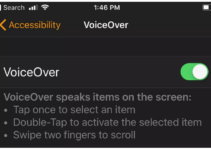
![iPhone Proximity Sensor Not Working [7 Solutions] iPhone Proximity Sensor Not Working [7 Solutions]](https://www.digitalcare.top/wp-content/uploads/2019/09/update-your-iPhone-OS-211x150.jpg)
